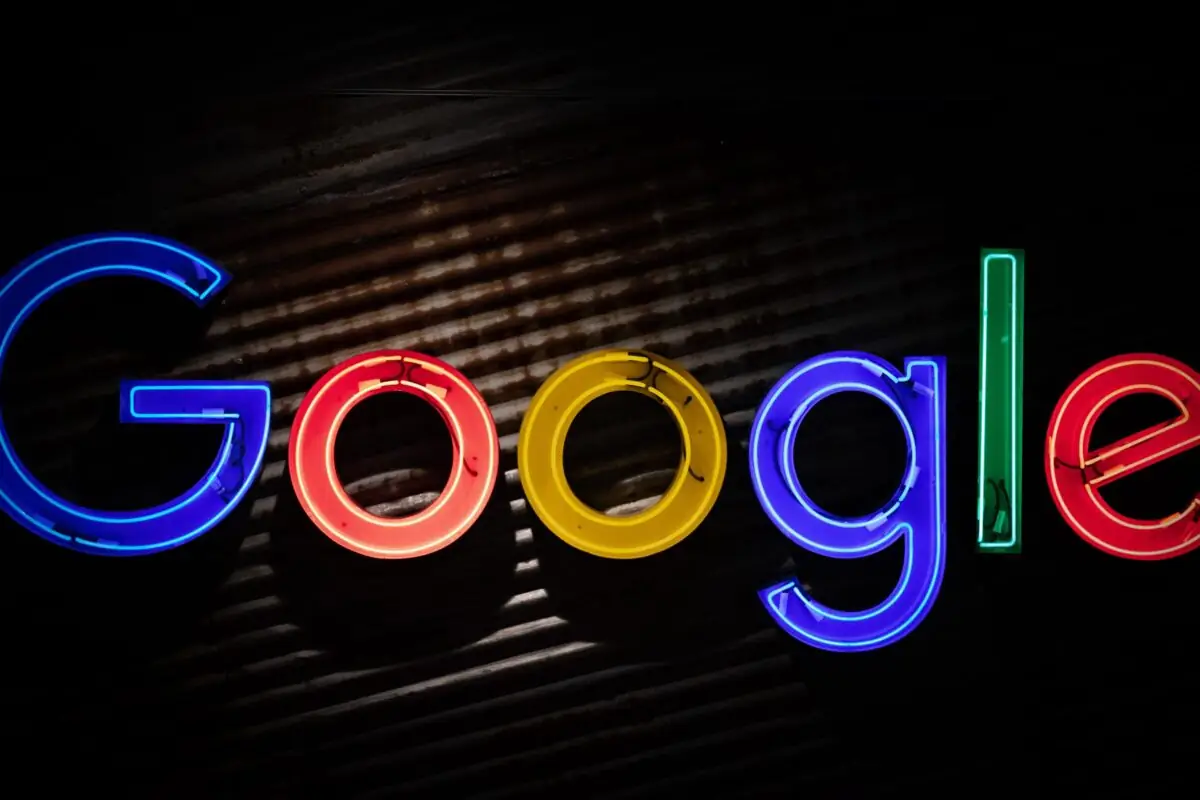
Google is key to visibility as a business looking to gain traction with your target audience.
Cool branding, a killer website, inspirational messaging, and a couple of eye-catching ads are one thing — but a very clear, consistent, constant, and accurate presence online is key to getting your business out there and letting to world in on who you are, what you do, and all those cool things we mentioned above.
Google is a great place to start. Especially since in just one day, Google can see upwards of 5.4 billion searches — that is a huge likelihood that your target market is on Google and able to discover who you are.
So how do you get your name out there?
With Google Business Profile (formerly called Google My Business), you can manage how your business is seen on Google in both the search and on maps. The free extension of Google allows you to provide your customers with the most accurate data on your business. If you change your opening hours or an image or any information about your business in one location, it changes it for you automatically everywhere else.
Google Business Profile (GBP) set-up and optimization is an important step in SEO efforts because it is a great way to get in front of your customers for branded and non-branded keywords.
The goal is for your organization’s branded terms to show up in the knowledge panel results, and for branded and non-branded keywords to have the highest position possible on the search engine results page (SERP) and show up on search results in Maps.
Knowledge Panel: Information box shown on the ride side of search engine results which displays more specific searches like “AOR Denver” or “Pop Denver Apartments.”
Having an accurate, up-to-date, and optimized profile increases your chances of being the knowledge panel result and showing up for local searches on Maps.
In the next sections of this insight, we are going to walk you through our Google Business Profile insights and some additional Google Business Profile guidelines we recommend to our clients.
‘The Long Story Short’ is our monthly newsletter highlighting everything from our agency’s latest work to industry happenings at large. Don’t miss out, sign up in the form below!
Let’s walk you through the steps you should take to set up your Google Business Profile and some of the best practices we recommend to our clients. At AOR, we believe GBPs are extremely helpful and important for your business and we want to help you make the most of them.
Your business will not show up on Google search until you’ve claimed ownership of your Google Business Profile and your profile is verified. Ensure that this is the first step of your process.
Ensure your business name, address, and contact information (NAP) are accurate and match the information on your website and other listing services.
NAP Information: Name, Address, Phone Number
To update this information, go to the ‘edit profile’ tab of the dashboard.
After you’ve claimed your profile and matched all your business information, the next step is to add your business categories to your GBP. This process will allow your business profile to show up when users search relevant keywords related to your industry.
You’ll have the option to set one primary category for your business and use secondary categories to expand your customer reach and improve your local ranking. Remember that using unrelated categories can hurt your local ranking, so be selective when choosing how to represent your business.
It may be in your best interest to review your competitor’s listings to see what others in your industry are adding to their categories.
To update your business categories go to Edit Profile → About Your Business → Business Category
One of the most popular pieces of information people are looking for when they go to Google or view a location on Google Maps is the business hours section of the GBP. It’s important in this step to ensure your business hours, special hours, holidays, and events are accurate on your GBP so people know when your business is open or when they can expect to hear back from you or contact you.
If people are searching for your organization or business, you want them to end up on your beautifully crafted website right? Right. So don’t skip this step! Add your website URL to your GBP as soon as possible and we encourage our clients to include UTM codes so they can track how many users visit their website from GBP in analysis.
Ex: /?utm_source=GBP&utm_medium=organic&utm_campaign=local
It’s important to also ensure that your full URL is correctly displaying:
This is an opportunity for you to show how you stand out against competitors. Let your target audience get to know you a bit before they dive further into your website and other marketing materials. This is also an opportunity for you to include some relevant keywords to make your business more searchable.
It’s important to review your description regularly and update it when needed — doing this is a chance to prove to Google that your business profile is well thought out with current information.
You don’t want people driving around wondering where you’re located when they come to visit. For ease of customer experience and a more positive view of your organization as a whole, it’s important to send your customers to the correct location on Google Maps.
Use the edit pen icon to move the red map marker to exactly where you would like customers to visit/walk-in/be dropped off at your business store front, office, or general location.
As of this year, Google now allows you to add your social media account links directly to your GBP rather than relying on Google to pull it in themselves. You can read more about this change here.
To add your socials go to the Main Dash → Edit Profile → Social Profiles.
This may not apply to your organization, but if it does, you’ll want to ensure you provide ample information about where you provide your services or products or the locations of where you customers can interact with you: i.e. delivery areas/drop-off locations/etc.
People love pictures and that’s just a fact. GBP allows you to upload images of your business, including your logo, and to choose cover photos that showcase your business to customers. This is an opportunity to give people a little taste of your organization aside from what you have to say about yourselves.
To do this go to the Main Dashboard → Add Photos (4th Icon from Top Right).
Reviews play a big part in local ranking and can really make a difference in a customer’s final purchase decision. The better the reviews, the more likely you are to show up on Google Searches, and the more likely you are to get new customers.
It would be in your best interest to engage with your customers and ask them to write reviews about their experience on Google. The ‘get more reviews’ button allows you to copy the review link and send it directly to customers. Inserting the link in your email signature or on your website is also a great way to promote reviews.
Getting reviews is great, but if you don’t show your customers that you are taking the time to read them, then all is for nothing. Ensure that you are responding to all reviews, both positive and negative, promptly and professionally. If you do receive a negative review, don’t panic. Most unhappy customers just want their voices to be heard, so providing them with direct contact or providing a solution to the problem will go a long way.
Main Dashboard → Read Reviews (2nd Icon From Top Right)
Main Dashboard → Ask for Reviews (Last Icon on Bottom)
This section acts like a news feed. It is an opportunity for you to regularly share updates, offerings, events, or other news with compelling images and a thoughtful link for users to follow. It’s a great way for you to show off your products and images from a successful event, post job openings, and encourage people to contact you.
This section and having it filled out nicely can improve engagement, send people to your website, and provide users with more information about your business.
Main Dashboard → Add Update (5th Icon on Bottom)
Your customers will have questions, so it’s better to engage with them right away, ensure they are getting their answers, and show that you care about their understanding of your business. You can use this feature of GBP to monitor and answer questions posted by customers or add your own questions that customers frequently ask and add an accurate answer.
Main Dashboard → Q&A (4th on Bottom)
The products section allows you to add products to your business profile and show what you have in stock. If you don’t sell a physical product, you can use the services section to include a list of services your business provides.
Google will occasionally make changes to your profile without any notification so it is important to check in on your dashboard regularly and disapprove/change unwanted updates. Google also likes to see that you are active on your profile and committed to accurate information.
We recommend you preview your profile on desktop and mobile to ensure a positive user experience on all devices.
We also strongly recommend you analyze your user data through the performance tab and use your findings to adjust your strategy.
Through the Performance Tab, you can:
Main Dashboard → Performance (5th on Top)
We’ve highlighted the takeaways, guidelines, and policies we relay to our clients, but you may want to dive in on your own, discover all that GBP has to offer, and find out what other rules or guidelines your specific business should follow:
Hopefully, this guide gives you a more in-depth look at the benefits of Google Business Profile and encourages you to set yours up or optimize and update the current GBP you have active. We know it’s a lot of information! And it’s not always fun to tackle alone, so give us a call if you’re interested in our help.